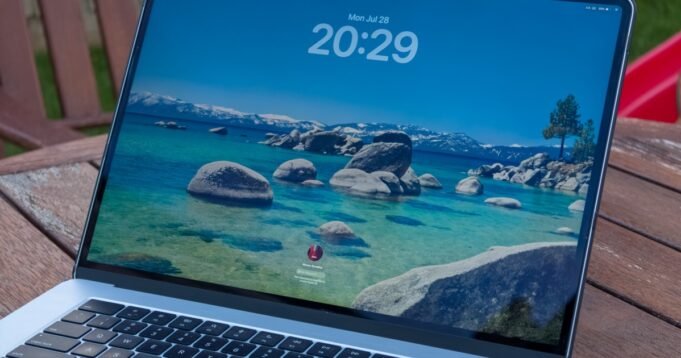The summer months often mark the release of numerous new Android phones – most recently, we’ve seen many of the best foldables launch, such as the Galaxy Z Fold 7 and Honor Magic V5 – but for fans of Apple’s ecosystem, it offers a glimpse into the future of Apple’s software.
WWDC is one of the most eagerly awaited events of the year, as Apple unveils the features that will set the iPhone apart over the next year, as well as breathe new life into many of the best iPhones of yesteryear. Occasionally, WWDC can focus on the features that impact the entire ecosystem, while at other times, Apple can focus specifically on one or two products.
This year, Apple gave us everything. A stunning new Liquid Glass design that has already had several iterations, a huge revamp for iPad OS, and several features with broad ecosystem ramifications.
Apple has just released the public beta for iOS 26, iPadOS 26, watchOS 26, macOS 26, visionOS 26, and tvOS 26. Yes, everything is now unified in its naming and numbering, and yes, it’s set to a year later. I’ve just updated to the public beta, but I’ve been using the developer beta for over a month. Here’s what happened and why you should probably install the public beta.
Liquid Glass is a revolutionary work in progress
Liquid Glass is the name of Apple’s new glass-like interface that’s unified in different ways across each of Apple’s devices. It’s one of the biggest overhauls of an interface in years, and it is the first time the design has been such a key part of a platform update.
To say that the Liquid Glass design has been polarizing would be an understatement. Since the first iOS 26 developer beta was released last month, the internet has been rife with opinions related to Liquid Glass.

To Apple’s credit, it has been listening and iterating: across the five updates — four developer betas and one public beta — Apple has iterated on the opacity of the Liquid Glass effect. At first, it was challenging to read as it clashed with the text behind it. Apple has significantly improved this, and the public beta features a shadowed background that can accentuate a colorful wallpaper or theme.
iPadOS 26 has transformed the iPad Pro

WWDC 2025 will forever be remembered as the year that Apple realized the potential of the iPad. After years of asking, the iPad Pro received a huge productivity boost with Apple’s latest software. Apple’s new iPadOS 26 is so good, it’s transformed the iPad into my computer of choice when chilling on the couch. It has done so with three new features and broader improvements.
Incredible Multitasking in iPadOS 26

I confess: the iPad has never been my productivity device of choice because it lacks the multitasking capabilities found in any of the best laptops or the best folding phones. However, iPadOS 26 introduces a new windowing engine, which changes everything.
If you’ve been waiting for Apple to introduce Mac-like multitasking on the iPad, while also looking over at the rest of the best tablets that have proper multitasking features, the wait is over. As I wrote just days after installing the first iPadOS 26 beta, this update completely transforms the iPad.



The new multitasking system combines the best aspects of Stage Manager and Apple’s previous multitasking features, along with new toggles and presets that closely resemble the window management features found in Windows. It’s an elegant solution, it works fairly well, and it makes the iPadOS 26 inherently more useful. This is enhanced by the two other features that stand out.
A new menu bar, just like a PC

It’s surprising how natural and familiar the new menu bar in iPadOS 26 feels. It’s designed to emulate the same experience we’re all familiar with from desktop computers over the past few decades, providing easy access to all the settings, shortcuts, and options for the app being used.
However, it does more than just this. It consolidates all the options hidden in the settings menus, various keyboard and menu shortcuts (depending on the app), and tips and tricks, making them easily accessible from a new menu bar.


The menu bar is always available and can be accessed by either swiping down from the top of the screen or bringing your mouse cursor to the top of the screen. I’ve learnt several shortcuts I wasn’t aware of, discovered new features, and on many occasions, used the quick shortcut to the app’s menu in the Settings menu.
The latter is particularly useful: before this update, it was fairly challenging to navigate from an app directly to its settings menu, but this small addition to the menu bar has saved me considerable time over the past month.
The new Preview and Files apps

Alongside multitasking, the iPad lacked proper file management. While iPadOS 26 doesn’t bring identical functionality to macOS 26, it does offer a significant improvement in the form of the new Preview app, as well as the vastly improved Files app (and menu structures).
Like the menu bar, the context menus have been vastly improved, so right-clicking (or equivalent) on a file brings up the full suite of desktop options that you would see in the Finder and Preview apps on a Mac. Yes, there’s still segregation between the different underlying file structures, and the iPad lacks a true open file system like Windows. However, the Finder and Preview apps on iPadOS 26 make it effortless to get things done.
I’ve been waiting for Apple to take the iPad seriously as a computer replacement, and while there may have been fears that the iPad would cannibalize the Mac if Apple unified the platforms, those fears don’t seem to be stopping Apple with this latest release. macOS 26 and iPadOS 26 are growing ever closer, such that if you are wishing for a touchscreen Mac, the iPad Pro offers much of the same functionality.
The iPhone is significantly more useful with iOS 26

It’s strange to be writing about a suite of Apple updates where iOS isn’t the big news, but while iPadOS has stolen the headlines, the iPhone gains a significant improvement in ease-of-use. As far as helpful updates go, this is one of the most impactful on a phone.
First, there are the same Preview and Files apps from the iPad, complete with an abundance of options that make the iPhone feel like a mini-computer. However, the improvements are not just limited to those apps: as part of the new Liquid Glass interface — and possibly as a byproduct of the two new apps above, as well as the new dialer below — iOS 26 has become inherently more useful and thoughtful.

The best example of this is highlighting a phone number. To make a call using your non-default SIM card or via a third-party application, previous versions of iOS required you to highlight the number, copy it, open the application in question, paste the number, and then place the call. In iOS 26, you can just highlight it, and choose which SIM card to call with (using the default dialer) or which third-party application to dial with, all directly from the same context menu.
As is the new Phone app on iOS 26 (and iPadOS 26 finally)

Although it’s rare to see so much emphasis placed on interface design and effects during a keynote, it’s even rarer to see a company mention the dialer. Yet, Apple chose WWDC 25 to debut a completely revamped phone app for more than just the iPhone.
Yes, the same Phone app from iOS 26 is also available in iPadOS 26 and macOS Tahoe 26.
That’s a good thing as the new unified dialer firmly puts you in control, and significantly better contact management makes it easy to find the contact you’re looking for. From just one screen, you can now scroll through contacts, recent calls, and voicemail messages without having to navigate to different tabs.

There’s also a new AI feature to save you time. The Hold Assist feature will keep your place in line and notify you when you’re connected to a human. It hasn’t been as effective as I would have liked, but this was using the developer beta, and this feature can’t be judged until it’s released out of beta. Alongside this, the phone will subtly vibrate when a call is answered as a subtle reminder in case you’ve stepped away from the call.
Then there’s the Call Screening feature. Over the past month, I’ve used it to screen most of my inbound calls, and while it doesn’t always work as expected, I’m extremely glad Apple followed Google’s lead in rolling out this feature. Over the past month, Call Screening on iOS 26 has saved me from dealing with hundreds of spam and robot calls.
Having used the iPhone for over a decade, the new Phone app has made calls on the iPhone far more efficient. I still make and receive phone calls, and the new dialer is a huge upgrade that I’ve been waiting for years. Whoever said that phone apps couldn’t be exciting?
MacOS Tahoe 26 is refined and iterative, with a whole new Spotlight

This year, macOS 26 Tahoe doesn’t have a host of improvements and new features to get excited about, but it remains a beautiful platform that makes the Mac a joy to use.
Like the rest of Apple’s announcements this year, macOS Tahoe 26 receives the same Liquid Glass treatment throughout the interface, effects, menu options, and window management. Liquid Glass also extends to the desktop icons, folders, dock, in-app menus and navigation, and the Control Center. If you love the Liquid Glass effect, you’ll love macOS Tahoe 26.

There are numerous small improvements throughout various default apps, such as Safari, Photos, and FaceTime; however, many of these enhancements are not visible and therefore lose some of their impact. However, there are two features that particularly stand out in macOS Tahoe 26.
First, there’s the improvement to iPhone Mirroring, which now supports Live Activities directly within your Mac’s notifications menu — ordered an Uber, some food, or tracking flights with the Flighty app? If a Live Activity is active on your iPhone, it’ll also be displayed on your Mac, and clicking on it will open the corresponding app in iPhone Mirroring mode.
Spotlight is a welcome and necessary improvement

Then there’s Spotlight, and the new Spotlight is excellent. Instead of being a feature that I disabled on every Mac in favor of third-party apps like Alfred, the new Spotlight is far more than a method to search your Mac. The results have been improved and now include folders, apps (Mac and iPhone), messages, documents, events, and much more. It’s as comprehensive as Alfred, which I’ve been using for over a decade, but it also has one additional superpower.
Have you ever wished you could type or speak a command (such as sending an email to a specific person with a particular message) and then it would happen? The new Spotlight delivers exactly this: it’s designed to quickly complete multi-step tasks and routines without requiring the app to be opened.

Examples include sending emails, making calls, activating shortcuts you’ve already set up, and sending messages. Spotlight Actions also work with any third-party app that supports App Intents, and I look forward to seeing the ways Spotlight evolves. It still can’t put your Mac to sleep or lock the computer, unlike the Alfred app, but the new Spotlight is fantastic and a great tool to have on your Mac.
These Apple betas are likely worth updating to, with one big caveat

I haven’t tried the watchOS 26, tvOS 26, or visionOS 26 betas yet — especially as it’s impossible to delete the beta update from an Apple Watch until the stable software is released — but all the betas I have tried have been excellent. Yes, there are the same gremlins and bugs where features don’t work as expected, or at all, but this is to be expected with any beta software.
A month with the various Apple betas has proven to me that this is one of Apple’s strongest software years, and this public beta is worth installing. However, before you do so, it’s worth noting that beta software can irreparably damage your device, and you should always back up your device before installing any beta software.
Are you running any of Apple’s betas? What do you think?